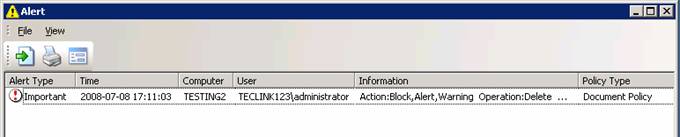How to protect important folder(s) and corresponding file(s)?
〉 Login IP-guard V3 Console, select the target computer (group) or user (group) that you want to apply the policy. Click on Advanced Policy > Document > New

〉 Enter the policy name from the Property window. Select “Block” for Mode value. Check the Alert check box, select the appropriate Alert Level. Check the Warning check box; enter your custom message in Warning Message area. Check the Operating Type, select Modify and Delete. 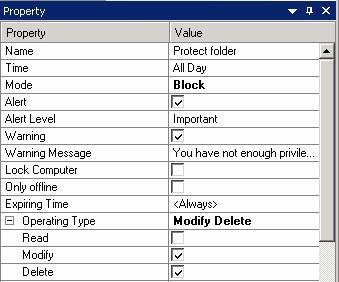
〉 Input the folder path and folder name that needs to protect in the File Name property. The format should be “Drive letter:\path\ folder name\* ” (e.g. H:\Protected\*)
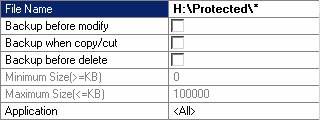
〉 Click the tick icon to save and apply the policy
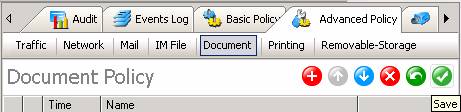
〉 When user try to delete the protected folder. IP-guard agent will prohibit the user to delete the folder and prompt a warning message to notify user that he does not have enough privilege to delete the folder.
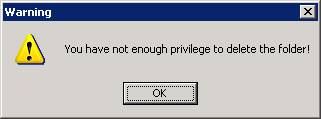
〉 In IP-guard Console, administrator will see the alert message box in the right bottom corner
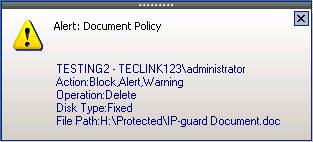
〉 Administrator can click on the alert message for the details