Screen Capture: Screen Capture Log
IP-guard
V2.84
Ø To check the Screen Capture Log, right click the target computer from The Whole Network tree, and then select View History. (see Figure 1). Then, the screen history viewer will show the recent screen capture log. (see Figure 2)
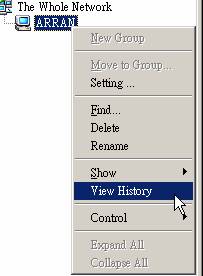
Figure 1
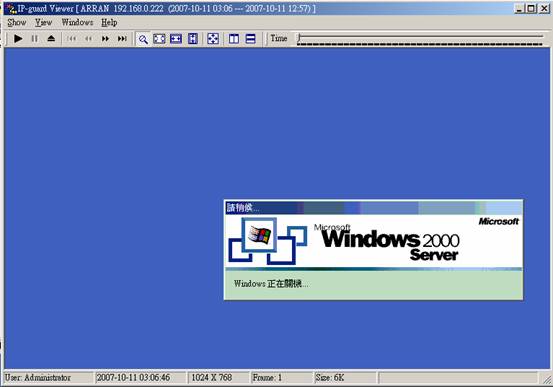
Figure 2
Ø Users may also check back the old screen capture log by using the ToolsàSearch History function. (see Figure 3)
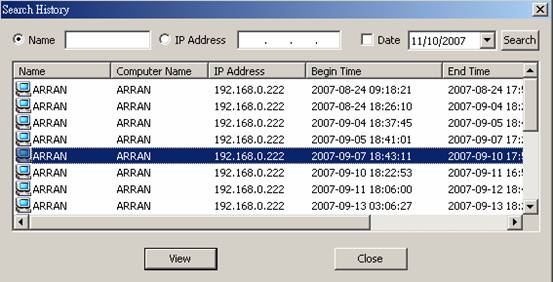
Figure 3
IP-guard
V3
Ø To check the Screen Capture Log, click the Screen History icon (Figure 4a) or Tools à Search Screen History on the menu bar. (see Figure 4b)

Figure 4a
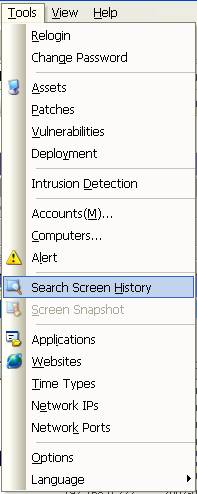
Figure 4b
Ø In the Snapshot History windows, selects the target computer and date. (see Figure 5)
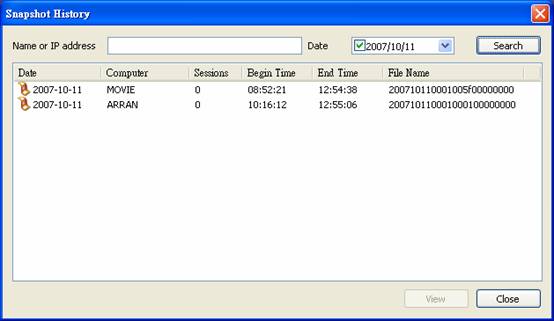
Figure 5
Ø Screen History Viewer will show the screen capture log of the selected computer. (see Figure 6)
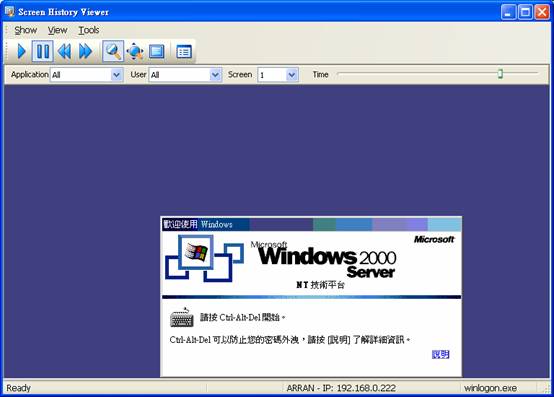
Figure 6
Ø Moreover, the IP-guard 3 Screen History Viewer allows users to designate the screen history of an application. Once the application is selected, the Screen History Viewer will only display the screen capture log related to that application. (see Figure 7)
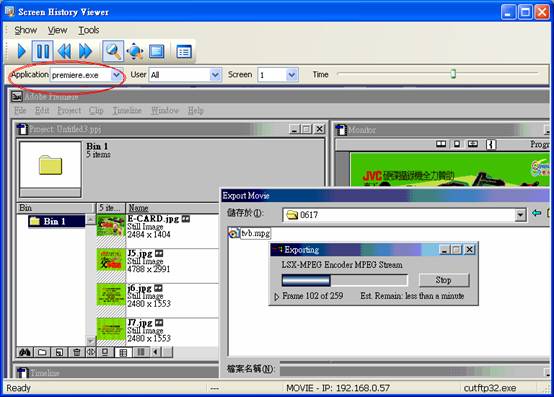
Figure 7